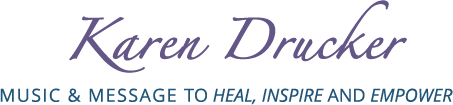Store Downloads FAQ
Should I choose to “save” or “open” my file?
When asked what you’d like to do with your download, you’ll want to select “save.” Regardless of whether you download a full album or a single track, you’ll want to actually save the file to a place thats easily accessible (like your “documents” or “my music” folder) before importing it into your media player. The default location for downloads in windows is the “downloads” folder (which can be found in “my documents”). The default location for Mac is the desktop.
Extracting ZIP files (full album only)
If you’ve bought and downloaded a full album, you’ll need to extract or “unzip” the files before you can play, burn, or import them into your media player. The unzipping process will vary depending on what software you use to handle .zip files and what operating system you’re using. In most cases, simply double-clicking on a file will begin extracting the contents. In some cases you’ll be prompted to select a destination for the unzipped folder. Otherwise, it’ll typically be unzipped to the same root folder as the original .zip file.
How do I import track into iTunes / Windows Media Player?
In most media players you can import music by simply dragging and dropping the MP3s into your music library. Just open both iTunes and the folder that your music is stored in. Select the files you want to transfer and drag them to the “Library” in iTunes. Alternatively, you can click “file.” If you’re having trouble, check your player’s help section for specific instructions about how to import audio.
Please contact sue@karendrucker.com if you have any questions.